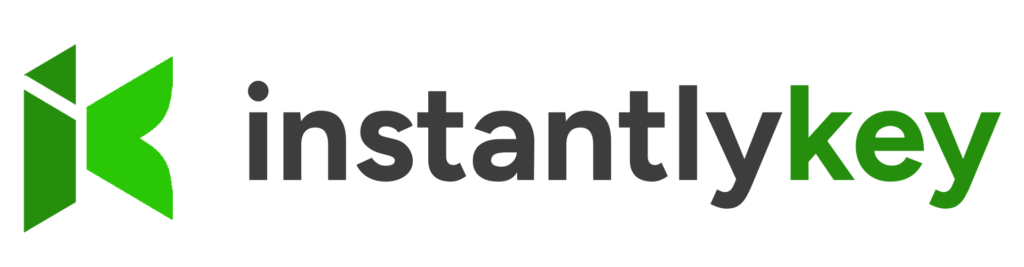Microsoft Office
Buy Microsoft Office Home & Student 2016 for Mac (Lifetime License)
Microsoft Office
Microsoft Office
Microsoft Office
Microsoft Office 2016 Software
Discover the power of Microsoft Office 2016 Software, a comprehensive suite designed to boost productivity and streamline work processes. From creating professional documents to managing data and communicating effectively, Office 2016 Software offers a range of tools tailored to meet your needs.
Explore our featured products within the Office 2016 Software category:
- Microsoft Office 2016 Professional Plus: Unlock advanced features for professional use, including enhanced collaboration tools and in-depth data analysis capabilities.
- Microsoft Office 2016 Home and Student: This version is ideal for students and home users and provides essential tools for academic and personal projects.
- Microsoft Office 2016 Home Business: Empower your small business with tools for efficient communication, project management, and financial analysis.
Enhance your workflow with Office 2016 Software and experience seamless device integration for maximum productivity.
FAQs for MS Office 2016
1. Is Office 2016 still supported?
No, Microsoft ended mainstream support for Office 2016 on October 13, 2020. However, extended support for Office 2016 is available until October 14, 2025. During this period, Office 2016 will continue to receive security updates and fixes.
2. How do I update Office 2016?
To update Office 2016, follow these steps:
- Open any Office application, such as Word or Excel.
- Click on "File" in the top-left corner, then select "Account" or "Office Account."
- Under the Product Information section, click on "Update Options" and select "Update Now."
- Office will check for updates and automatically download and install any available updates.
- Follow the prompts to complete the update process.
3. How to upgrade to Office 2016?
To upgrade to Office 2016, you can conveniently purchase a valid license or subscription from instantlykey.com, an authorized seller of Microsoft products. Once you have obtained the license from instantlykey.com, simply follow the installation instructions provided with your purchase to install Office 2016 on your device.
4. How to deploy Office 2016 using SCCM?
To deploy Office 2016 using Microsoft System Center Configuration Manager (SCCM), follow these general steps:
- Download the Office Deployment Tool (ODT) from the Microsoft Download Center.
- Create an XML configuration file to customize the Office installation settings, including product edition, languages, and installation options.
- Use SCCM to distribute the Office installation files and the XML configuration file to target computers.
- Create an SCCM application or package to execute the Office installation using the ODT setup executable and the custom XML configuration file.
- Deploy the SCCM application or package to the desired computer collections and monitor the installation process.